Updated on October 3, 2024 | 3 minute read | Jak Mortimer
Home > Resources > Is your revenue tracking correct on Google Shopping?
Tracking refers to the use of website ‘pixels’ - or coding within your website’s CSS - which aid in measuring campaign performance. These tracking pixels count the number of times a user completes a purchase, verified when the user reaches the order confirmation page.
What’s especially useful is that the conversions and revenue are tracked against the specific ad campaign driving the shopper to your website, so you can better understand the efficacy of a campaign against others.
There are two main ways to track conversions and revenue, either through Google Analytics or by installing a website pixel, the latter being more complicated and often requires a trained web developer to install.
For retailers using Shopify, Bidnamic is able to help setting up the coding for the tracking pixel.
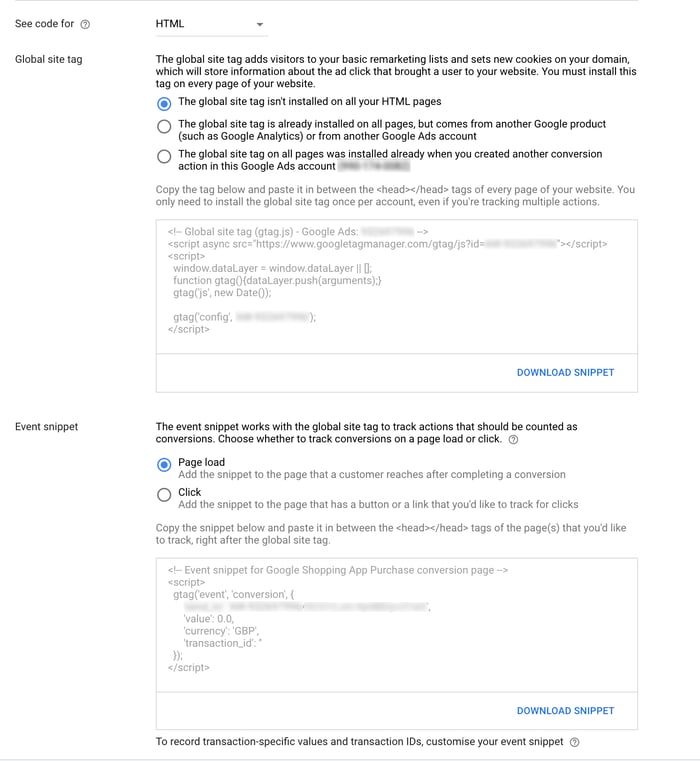
However, retailers using other platforms or a custom platform would need to source a web developer who would know the specific variable names for order ID and order value, ensuring it’s set up correctly.
Due to the complex nature of setting up tracking through a website pixel, there are more opportunities to get it wrong, so we really don’t recommend having a go unless you’re a seriously techy person.
Keep track of who is getting the highest visibility on Google Shopping and monitor market evolution with our monthly Impressions Index
Your tracking pixel may be under- or over-tracking conversions.
You’re less likely to be under-tracking without knowing about it. You can check if you have an under-tracking problem if you can see your website receives traffic but the data shows zero conversions or zero revenue, which naturally go hand-in-hand.
To check this, from Google Ads, navigate to Tools and then Conversions. It’s clear there’s a problem if conversions have been counted but there is zero or suspiciously low revenue. Under-tracking only tends to occur where the coding is broken.
There are two different reasons your pixels may be over-tracking: you may unintentionally have multiple tracking pixels built into your webpage, or your single pixel may be set up incorrectly.
You can determine if you have multiple pixels tracking conversions using the “include in ‘Conversions’” column in the table within your Google Ads account:
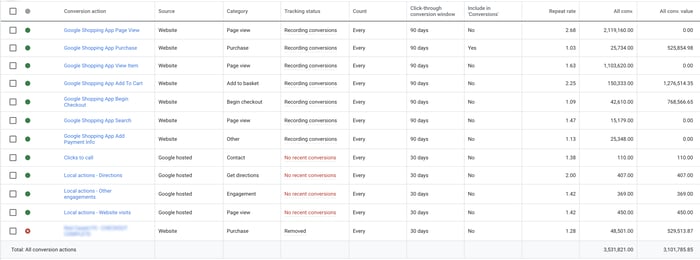
Only one row should contain “yes”: if there are more, you are likely over-tracking. You may see more pixels tracking conversions if you have intentionally set up a different pixel for different regions, in which case you will see multiple yeses in the above column.
It’s a bit harder to check the accuracy of your single tracking pixel, but you can still verify using the table above. Looking at the “Repeat rate’ column, you can see the values range from 1.03 to 2.68 (3% and 168% repeat rates respectively). If you find your value exceeds 5%, it could be a red flag.
For brands who have cultivated significant brand loyalty (often brands popular on social media platforms like Instagram), you may find your values exceed 5.00, hitting somewhere around 7.00-8.00% repeat rate, which is likely still accurate. However, if values in this column exceed 10%, it’s worth investigating further.
Looking at your Google Ads account’s table (as pictured above), click on the relevant pixel listed in the left-most column. A table like the example below should appear.
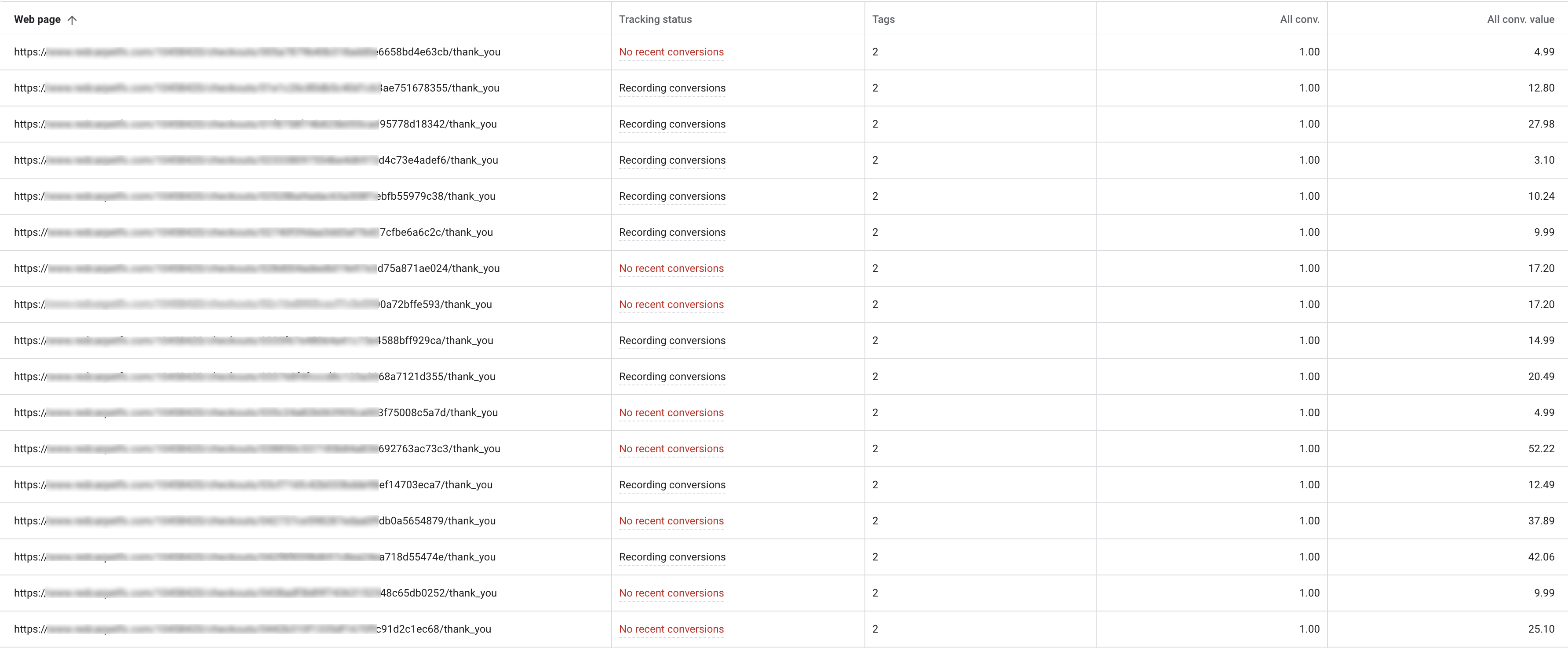
In the example, the web page listed for each conversion includes a unique order number, followed by a conversion of 1.0 in the ‘All conversions’ column: this demonstrates accurate tracking.
Unless the web page is a non-order specific order confirmation page, this value should always be 1.00. Therefore, if a webpage with a unique order number is associated with two or more conversions, then unfortunately the webpage is over-tracking conversions.
See how retailers in your industry are dominating Google Shopping
Tracking problems are almost always caused by human error. Either the person setting up the tracking pixel makes a mistake, or a pixel has been installed using an ecommerce platform which is later updated or changed, affecting the tracking.
Bidnamic's Reliable Tracking Period technology (RTP) identifies anomalies within the historic conversion and revenue tracking data. Anomalies are further investigated by our data analysts.
RTP ensures we feed accurate data into our bidding system. The feature is just for our in-house team, but demonstrates the importance of data access and accuracy in PPC and bidding.
Our data analysts create in-house-only dashboards highlighting conversion tracking, as seen below:
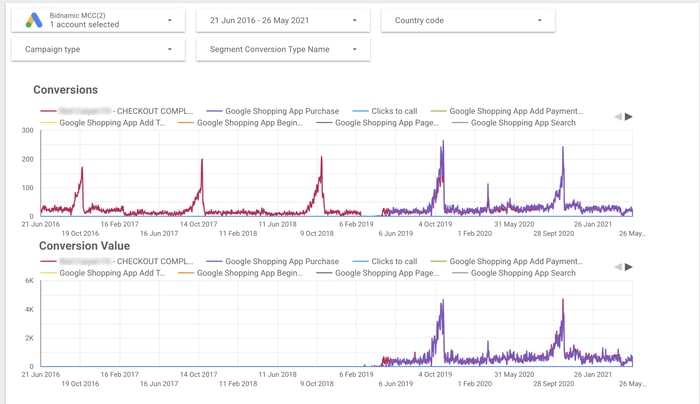
Comparing the conversions graph, to the conversions value graph, you can see that revenue was not being tracked up until February 2019. Around the same period, in both graphs, you can observe two different lines, illustrating that there are two pixels tracking the same conversions.
In April 2021, when the client joined Bidnamic, our data analysts discovered the client had been over-tracking their conversions and highlighted this to the client.
Whilst our team is able to offer this detection service and visual dashboard, we can only offer advice on rectifying the issue which unfortunately remains in the client’s hands. However, we always make sure no client onboards without first correcting their tracking.
Learn more about Bidnamic's approach, or read more Merchant Center Guides, Google Shopping updates, and FAQs in our resources.
Wondering what Bidnamic could do for your business? Why not book a demo with one of our Google Shopping specialists.

