Posted on October 1, 2024 | 2 minute read | Olivia MacCunn
Home > Resources > Getting started with Bidnamic CSS: Accepting the request
If you applied to use Bidnamic CSS and need a little extra support, you've found yourself in the right place. By now, a member of our team should have sent over a request to provide Bidnamic CSS to your Merchant Center items. Don't worry, this won't give us permission to change or delete your campaigns.
If you're not sure how to accept just follow the steps below. Let's get started.
Log in to Merchant Center and enter the settings (the cog shape) in the top bar. You should see our request.
Simply click 'accept'.
It should take around one working day to see 'CSS: Bidnamic' appear where it currently says 'CSS: Google Shopping" or the name of your current CSS provider if you're already using one.
Once you've accepted our request, we should get an automatic email, so we know you're all settled in.
Where you would usually see 'CSS: Google Shopping', you should now see 'CSS: Bidnamic'. See the image below.
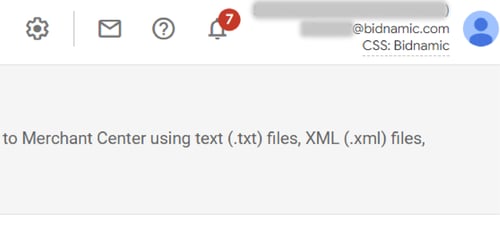
You would also see your own email address rather than a Bidnamic address.
If you run into a problem, simply contact our team at css@bidnamic.com.
Please note, this email is not used for other customer service enquiries or by other departments.
Your current CSS provider will receive and need to accept our request. You should contact them to explain that you've chosen to switch CSS provider and that they need to accept the request. With some providers, this can take up to two weeks.
In rare cases, switching CSS provider may prevent your free listings from serving. If this happens, let us know by emailing us at css@bidnamic.com including your Merchant Center ID and we'll sort it out for you. Please note, this email is not used for other customer service enquiries or by other departments.

